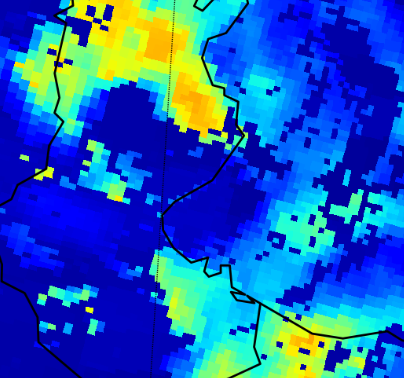@Guiux
With Plotly you can add images on mapbox maps.
- Image from a url:
import plotly.graph_objects as go
fig1 = go.Figure(go.Scattermapbox(), layout=dict(width=700, height=500))
mapboxt = open(".mapbox_token").read().rstrip() #my mapbox access token
mapbox = dict(zoom= 4.5,
accesstoken=mapboxt,
style='light', #set here your prefered mapbox style
center=dict(
lat=42,
lon=-74.5),
layers=[
dict(
below ='',
source = "https://docs.mapbox.com/mapbox-gl-js/assets/radar.gif",
sourcetype= "image",
coordinates = [
[-80.425, 46.437], [-71.516, 46.437], [-71.516, 37.936], [-80.425, 37.93]
])
])
fig1.update_layout(mapbox=mapbox)
- local image
import plotly.graph_objects as go
import numpy as np
import base64, io
# create an image:
h= 0.05
y, x = np.mgrid[-5 : 5 : h, -5 : 10 : h]
z = np.sin(x)**10 + np.cos(10 + y*x) + np.cos(x) + 0.2*y + 0.1*x
fig2 =go.Figure(go.Heatmap(x= x[0, :], y = y[:, 0], z=z, colorscale="Blues", showscale=False))
fig2.update_layout(width=500, height=300, xaxis_showticklabels=False, yaxis_showticklabels=False,
margin=dict(t=0, r=0, b=0, l=0) ### Very important to set margins=0!!!!
#define an empty Scattermapbox to put our image on the base map
b = io.BytesIO(fig2.to_image(format="png"))
b64 = base64.b64encode(b.getvalue())
imgsource= "data:image/png;base64,"+b64.decode("utf-8")
fig3 = go.Figure(go.Scattermapbox())
mapboxt = open(".mapbox_token").read().rstrip() #my mapbox access token
mapbox2 = dict(zoom= 4.35,
accesstoken=mapboxt,
style='open-street-map', #set here your prefered mapbox style
center=dict(
lat=43,
lon=-75.5),
layers=[
dict(
#below ='',
source = imgsource,
sourcetype= "image",
coordinates = [
[-80.425, 46.437], [-75.516, 46.437], [-75.516, 43.936], [-80.425, 43.93]
])
])
fig3.update_layout(mapbox=mapbox2)

This image can be placed in a oblique position, too.