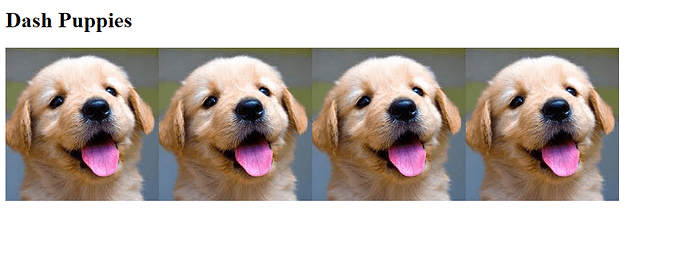Hi community ![]()
Adding local image files to your Dash Apps can be challenging sometimes as there are multiple ways of doing it.
Thanks to @adamschroeder for highlighting that there were frequent questions been posted related to such challenges.
This post will cover all the best practices to add local images to your Dash App.
First, Place the Image Files inside the Assets Folder
Just create a folder named assets in the root of your app directory. All your static files are recommended to be kept in this folder. Dash will automatically serve all of the files that are included in this folder.
- app.py
- assets/
|-- my-image.png
Once you have your files inside the assets folder, it is easier to access them through various methods:
-
Direct file path
image_path = 'assets/my-image.png' html.Img(src=image_path) -
get_asset_url
Directly access the image in your code by callingapp/dash.get_asset_urlfunction and passing your image filename.html.Img(src=app.get_asset_url('my-image.png')) # for Dash version < 2.2.0Or
html.Img(src=dash.get_asset_url('my-image.png')) # for Dash version >= 2.2.0 -
Pillow Library
The Pillow library supports a wide variety of image file formats. The library automatically determines the format based on the contents of the file. To read files from disk, use theopen()function in theImagemodule.from PIL import Image pil_image = Image.open("assets/my-image.png") html.Img(src=pil_image) -
Converting a base64 image string
html.Imagesupports special base64 encoded strings preceding with the image mime type. This allows you to convert a base64 string format to an image using thebase64moduleimport base64 image_path = 'assets/my-image.png' # Using base64 encoding and decoding def b64_image(image_filename): with open(image_filename, 'rb') as f: image = f.read() return 'data:image/png;base64,' + base64.b64encode(image).decode('utf-8') #calling the above function html.Img(src=b64_image(image_path))
Demonstrating all the above methods in an example Dash App
from dash import Dash, html
import base64
from PIL import Image
"""
Examples of different methods of adding local images to your Dash App
Note - Recommended to keep image files inside assets folder
- app.py
- assets/
|-- my-image.png
"""
#Using direct image file path
image_path = 'assets/my-image.png'
#Using Pillow to read the the image
pil_img = Image.open("assets/my-image.png")
# Using base64 encoding and decoding
def b64_image(image_filename):
with open(image_filename, 'rb') as f:
image = f.read()
return 'data:image/png;base64,' + base64.b64encode(image).decode('utf-8')
app = Dash(__name__)
app.layout = html.Div([
html.H1('Dash Puppies'),
html.Img(src=image_path), # passing the direct file path
html.Img(src=app.get_asset_url('my-image.png')), # usign get_asset_url function
#html.Img(src=dash.get_asset_url('my-image.png')) Or with newer Dash v2.2.0
html.Img(src=pil_img), # using the pillow image variable
html.Img(src=b64_image(image_path)), # using base64 to encode and decode the image file
])
if __name__ == "__main__":
app.run_server()